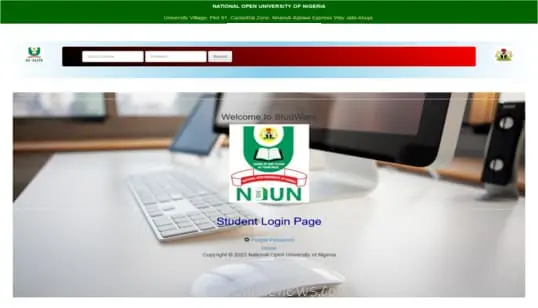
Noun Student login with Matric Number guide and How to log into the NOUN student portal nouonline.net without much stress.
All students of the National Open University of Nigeria (NOUN) must know how to log into their Student portal to access course materials, check grades/results, and stay up-to-date with current important news and announcements.
On this page, I’ll be showing you, an easy method on how to log in to your student portal using your matriculation number in [year].
How to Login to NOUN Student Portal Online.
It is of utmost importance that all registered students of the Nigerian National Open University are aware that the school’s Portal can be accessed any time of the day and weekends. It’s open and students can carry out any academic activities on this portal. To access this portal, use the following step-by-step guide outlined below.
Step 1: Visit the Student Portal Platform.
Visit the official student portal. The URL for the portal is www.nouonline.net.
Step 2: Enter Your Matriculation Number.
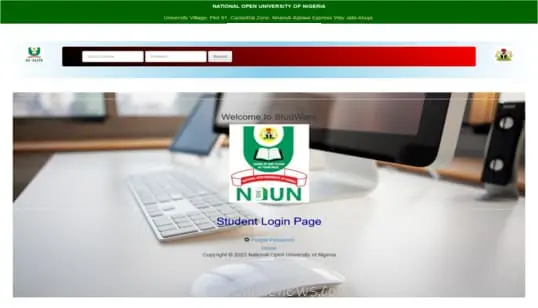
On the Open University’s student portal homepage, You’ll see two blank columns where you will be required to enter your Username and Password. In both columns, kindly enter your NOUN matriculation number. Your NOUN Matric number serves as your username for accessing the portal.
Related: Official NOUN GST Portal for TMA Submissions (elearn.nou.edu.ng) – 2023
Step 3: Provide Your Password.
After entering your matriculation number, move on to the password column. If for any purpose your Matric number does not work, do not be worried. Simply type in the password associated with your NOUN student account.
However, students who have not yet changed their password or have anyone yet, kindly check the email address you used during your NOUN registration for further instructions on how to do so.
Step 4: Solve the CAPTCHA
Most users before granted access to Nouonline.net, will be required to prove they are human to secure your account from fraudulent people, NOUN utilizes a CAPTCHA verification system that verifies if you’re a real human.
Recommended: NOUN CEMBA/CEMPA Programme Admission Form 2023/2024 – How To Apply
Solve the CAPTCHA puzzle presented on the screen and you’ll be able to log into your student dashboard.
Step 5: Click on the “Login” Button
After you’ve inserted the correct CAPTCHA and solved it, click on the “Login” button to proceed. The system will validate your credentials and grant you access to your NOUN student account, where you can carry out various academic activities.
Conclusion.
I hope that the above-provided guide will show you, how you can easily access the NOUN student portal with your matriculation number. The student portal gives you unlimited and provides students with various resources that will certainly make your life easier.
Finally, if you know you are likely to forget your password, I recommend you write it where you won’t forget it (A short pencil is better than a long memory). Try to keep your login credentials secure.
Have any difficulties or technical issues while trying to log into the Noun Student login with Matric Number, don’t hesitate to reach us through the comment box below.
Frequently Asked Questions (FAQs)
-
How do I open the Student Portal?
Opening the student portal is very easy, simply follow the short procedures below.
-
- Open your preferred web browser (either Chrome, OperaMini) etc.
- Type in the www.nouonline.net in the address bar and click the “Go” button.
- On the homepage, type in your matric number and password.
- Click the “Login” or “Submit” button.
- Wait while the page loads, you’ll be taken directly to your student’s personalized dashboard.
-
How do I check My Result on the NOUN Portal?
-
- Log in to your student portal at www.nouonline.net.
- Enter your matric number and password in their appropriate boxes.
- After successfully logging in, go to the “Results” or “Examination” section.
- Look for the option to view your results and click on it.
- Next, ensure you select the relevant examination or semester result you want to check.
- Your result will be displayed to you, where you will be able to see your grades and additional information related to the examination.
-
How do I Update my NOUN student portal?
It is practically impossible for students to update their student dashboard, only the site’s technical team has control over that because the portal is managed by the university’s administration. However, you can update your personal data by following the steps outlined below:
-
- Goto www.nouonline.net using your matric number and password.
- Look for the “Profile” or “Settings” section and click/tap on it.
- Click on the preferred section you want to edit.
- Make the necessary change you want to effect, either it’s your contact information or uploading a new profile picture.
- Finally, click on the “Save the changes” button to update your student portal dashboard with the new information.
-
What is the NOUN student portal?
The NOUN student portal is a website specifically created by the National Open University of Nigeria administration to make it easier for students to carry out essential activities, and make studies easier. The Nigerian National Open University student portal serves as a centralized hub where registered students of the institution can carry out essential study activities like:
- Access various academic resources,
- Communicate with faculty members,
- Submit assignments,
- Check examination results,
- Register for courses,
- Partake in various educational activities.
The main purpose of the NOUN student portal is to improve the learning experience and organise administrative processes for NOUN students, and the ultimate goal is to make education easy for students of this institution.
-
How Can I Check my Project Result on the NOUN Portal?
To check your project result on the NOUN portal, follow these steps:
-
- Log in to your NOUN student website using your matric number and password.
- in your dashboard, proceed and search for “Results” or “Examination” section of the portal.
- Look for the option related to project results or final-year projects.
- Click on the link to access your project result.
- Your project result will be displayed on the screen, and other information, including your grades and any additional feedback provided by your supervisor or evaluators.
-
How do I Check my Second-Semester Result?
-
- Log in to your student portal.
- When the portal loads up, type in your matric number and password in the appropriate section.
- Navigate to the “Results” or “Examination” section of the portal.
- You’ll be given the option to select your results based on the semester, and in this case, select “2nd semester” and year (either 100L, 200L, 300L, etc).
- After making your selection, your second-semester result will be provided on the next page, including your grades (performance per course) and other important information related to that semester’s examinations.
If you have any questions regarding the NOUN student portal for the [year]/[nyear] academic session, don’t hesitate to reach out to us, using the comment box below.
Leave a Reply